Dynamic Titles
By default, the Navigation Bar will display the App Name in Text mode. Define rules to display other titles in the Navigation Bar on specific pages or groups of pages. Dynamic Titles can also be set at run time via the JavaScript Bridge.
Overview
Configure the text that shows in the Top Navigation Bar either at build time through your app configuration or at run time through the JavaScript Bridge.
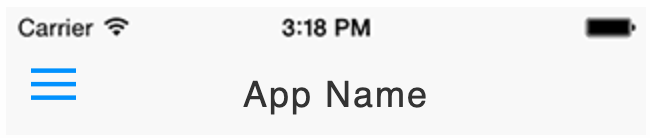
App Configuration
You may specify text titles or set image display for different URLs in the Dynamic Titles options within the Native Top Navigation Bar section of the App Studio interface.
For a given URL rule, if "Text" is selected the text provided will be displayed. Otherwise, if "Image" is selected the top nav bar image will be displayed.
Rules are prioritized from top to bottom. If no match is found, your app name will be shown.
An example JSON formatting for BooyaFitness.com is provided below:
[
{
"regex": "https://www.booyafitness.com/",
"showImage": true
},
{
"regex": "https://www.booyafitness.com/dashboard",
"title": "Dashboard"
},
{
"regex": "https://www.booyafitness.com/edit",
"title": "Account"
},
{
"regex": "https://www.booyafitness.com/password/new",
"title": "Recover Password"
},
{
"regex": "https://www.booyafitness.com/workouts/browse",
"title": "Workouts"
},
{
"regex": "https://www.booyafitness.com/partners/browse",
"title": "Partners"
},
{
"regex": "https://www.booyafitness.com/pricing",
"title": "Pricing"
}
]
A default navigation title can be defined in the app configuration that is then overwritten dynamically as required. Or alternatively, the configuration can be left blank and all titles set at runtime by your website.
JavaScript Bridge
↔️Median JavaScript Bridge
Create your navigation title structure, and then run the
median.navigationTitles.set()Javascript Bridge function to set the values. To set the example navigation title run the following:var menuItems = { active: true, titles: [{ showImage: true regex: '/home' },{ title: 'my title', regex: '.*' }] } median.navigationTitles.set{ 'persist':true, 'data': menuItems});Setting
persist=truewill save the navigation titles for use the next time the app is launched, otherwise, it will only take effect for the current session.To revert the navigation titles to the configuration set at build time, run the following command:
if (navigator.userAgent.indexOf('median') > -1) { median.navigationTitles.set{('persist':true}); }For a one-off setting of the current page's title, URL encode the desired title and run the following command:
if (navigator.userAgent.indexOf('median') > -1) { median.navigationTitles.setCurrent({'title':'Hello%20World'}) }<a onclick="gonative.navigationTitles.setCurrent({'title':'Hello%20World'})">Set Current Page's Title</a>
Updated 5 months ago